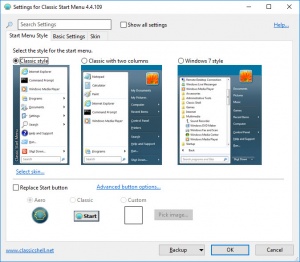Classic Start
4.4.109
Size: 0 Bytes
Downloads: 4790
Platform: Windows (All Versions)
Since the reveal of Window 8, the Start menu has never been the same. Even after Microsoft brought back the Start menu in Win 8.1 and Win 10, there are many users who miss the old menu style. Fortunately, bringing that style back is not hard, if you have the right application. A good example of a right application is Classic Start. It replaces the Start menu in Windows 8, Win 8.1 and Win 10 with the classic menu from Windows 7. It applies the classic layout, as well as the classic colors and glassy effect. Additionally, the software gives you the possibility of making various tweaks to the menu's behavior.
You can have Classic Start up and running in just a few seconds. It comes in a small package and the installation process doesn't involve any complicated settings or unwanted browser extensions you need to watch out for. The hardware requirements are modest and you don't need to install any prerequisite tools or services.
Once installed, the application will immediately replace your Start menu. You can leave it like it is, if you are satisfied with how it looks or you could run one of Classic Start's executables and tweak the menu to your liking. The first thing you will see on the application's tabbed configurations panel is a set of simple selection options, for three different menu layouts. You can choose a classic style, a classic style with two columns or the Windows 7 style. Additionally, you can replace the Start button with Classic Start's icon or an icon from your local folders.
Besides selecting a menu style and Start button icon, you can also decide how the menu and button will behave in certain situations. The relevant options are located on the same interface, on a separate tabs, and they consist of nothing more than a series of radio buttons. You can have the Start button show the menu in different ways when you click it or Shift+click it, when you hit the Windows key, show recent programs and so on.
Another useful feature is the possibility of customizing specific aspects of the menu. You can enable or disable the user picture, make the menu transparent or opaque, use large or small fonts and more. What's more, the software provides you with several presets, so you can switch between multiple settings at a moment's notice.
By default, the application shows only three tabs on its user interface, but you can tick an option to switch to advanced mode, which displays a significantly larger number of tabs. They contain a wide range of interesting options, which give you a greater degree of control over how the menu and button should look. Some of them may seem a bit confusing for novice users, which is why most of these options are hidden away in the advanced mode.
With Classic Start, you can enjoy the benefits of a modern operating system, with the Start menu of the now-classic Windows 7.
Pros
The application replaces the Start menu instantly. You can choose between different menu styles. It is also possible to tweak the menu in various ways.
Cons
Novice users may get a bit confused by the application's advanced mode.
Classic Start
4.4.109
Download
Classic Start Awards

Classic Start Editor’s Review Rating
Classic Start has been reviewed by Frederick Barton on 01 Aug 2018. Based on the user interface, features and complexity, Findmysoft has rated Classic Start 5 out of 5 stars, naming it Essential